Root filesystem
- Filesystems are used to organize data in directories and files on storage devices or on the network. The directories and files are organized as a hierarchy
- In Unix systems, applications and users see a single global hierarchy of files and directories, which can be composed of several filesystems.
- Filesystems are mounted in a specific location in this hierarchy of directories
- When a filesystem is mounted in a directory (called mount point), the contents of this directory reflects the contents of the storage device
- When the filesystem is unmounted, the mount point is empty again.
This allows applications to access files and directories easily, regardless of their exact storage location
Create a mount point, which is just a directory $ mkdir /mnt/usbkey
- It is empty $ ls /mnt/usbkey $
- Mount a storage device in this mount point $ mount -t vfat /dev/sda1 /mnt/usbkey
- You can access the contents of the USB key $ ls /mnt/usbkey docs prog.c picture.png movie.avi
mount / umount
- mount allows to mount filesystems
- mount -t type device mountpoint
- type is the type of filesystem
- device is the storage device, or network location to mount
- mountpoint is the directory where files of the storage device or network location will be accessible
- mount with no arguments shows the currently mounted filesystems
- umount allows to unmount filesystems
- This is needed before rebooting, or before unplugging a USB key, because the Linux kernel caches writes in memory to increase performance. umount makes sure that these writes are committed to the storage.
Root filesystem
- A particular filesystem is mounted at the root of the hierarchy, identified by /
- This filesystem is called the root filesystem
- As mount and umount are programs, they are files inside a filesystem.
- They are not accessible before mounting at least one filesystem.
- As the root filesystem is the first mounted filesystem, it cannot be mounted with the normal mount command
- It is mounted directly by the kernel, according to the root= kernel option
- When no root filesystem is available, the kernel panics Please append a correct "root=" boot option Kernel panic - not syncing: VFS: Unable to mount root fs on unknown block(0,0)
Location of the root filesystem
- It can be mounted from different locations
- From the partition of a hard disk
- From the partition of a USB key
- From the partition of an SD card
- From the partition of a NAND flash chip or similar type of storage device
- From the network, using the NFS protocol
- From memory, using a pre-loaded filesystem (by the bootloader)
- etc.
- It is up to the system designer to choose the configuration for the system, and configure the kernel behaviour with root=
Mounting rootfs from storage devices
- Partitions of a hard disk or USB key
- root=/dev/sdXY, where X is a letter indicating the device, and Y a number indicating the partition -/dev/sdb2 is the second partition of the second disk drive (either USB key or ATA hard drive)
Partitions of an SD card
- root=/dev/mmcblkXpY, where X is a number indicating the device and Y a number indicating the partition
- /dev/mmcblk0p2 is the second partition of the first device
Partitions of flash storage
root=/dev/mtdblockX, where X is the partition number
- /dev/mtdblock3 is the fourth partition of a NAND flash chip (if only one NAND flash chip is present)
Mounting rootfs over the network
Once networking works, your root filesystem could be a directory on your GNU/Linux development host, exported by NFS (Network File System). This is very convenient for system development:
- Makes it very easy to update files on the root filesystem, without rebooting. Much faster than through the serial port.
- Can have a big root filesystem even if you don't have support for internal or external storage yet.
The root filesystem can be huge. You can even build native compiler tools and build all the tools you need on the target itself (better to cross-compile though).
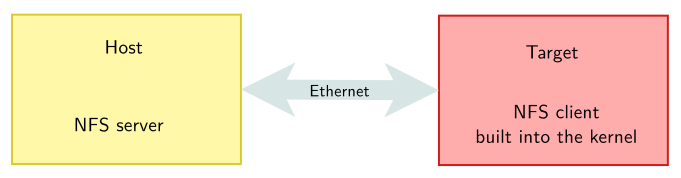
On the development workstation side, a NFS server is needed
- Install an NFS server (example: Debian, Ubuntu) sudo apt-get install nfs-kernel-server
- Add the exported directory to your /etc/exports file:
/home/tux/rootfs 192.168.1.111(rw,no_root_squash,no_subtree_check)
- 192.168.1.111 is the client IP address
- rw,no_root_squash,no_subtree_check are the NFS server options for this directory export.
- Start or restart your NFS server (example: Debian, Ubuntu) sudo /etc/init.d/nfs-kernel-server restart
- On the target system
- The kernel must be compiled with
- CONFIG_NFS_FS=y (NFS support)
- CONFIG_IP_PNP=y (configure IP at boot time)
- CONFIG_ROOT_NFS=y (support for NFS as rootfs)
- The kernel must be booted with the following parameters:
- root=/dev/nfs (we want rootfs over NFS)
- ip=192.168.1.111 (target IP address)
- nfsroot=192.168.1.110:/home/tux/rootfs/ (NFS server details)
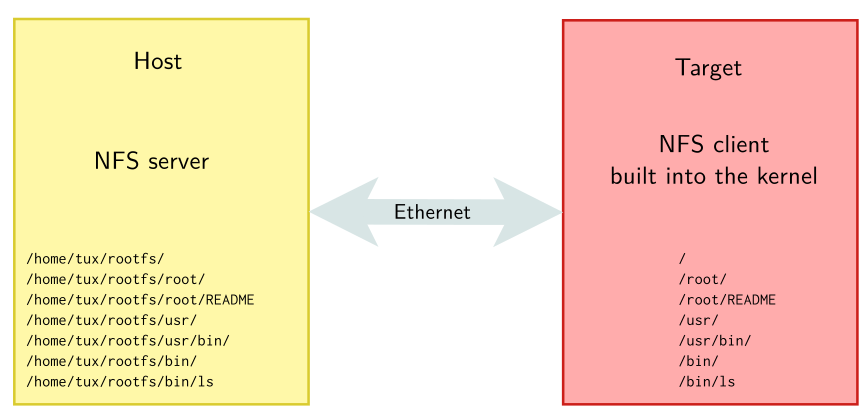
rootfs in memory: initramfs
- It is also possible to have the root filesystem integrated into the kernel image
- It is therefore loaded into memory together with the kernel
- This mechanism is called initramfs
- It integrates a compressed archive of the filesystem into the kernel image
- Variant: the compressed archive can also be loaded separately by the bootloader.
- It is useful for two cases
- Fast booting of very small root filesystems. As the filesystem is completely loaded at boot time, application startup is very fast.
- As an intermediate step before switching to a real root filesystem, located on devices for which drivers not part of the kernel image are needed (storage drivers, filesystem drivers, network drivers). This is always used on the kernel of desktop/server distributions to keep the kernel image size reasonable.
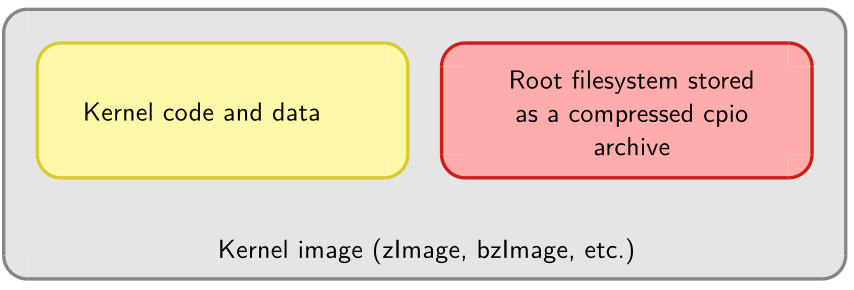
- The contents of an initramfs are defined at the kernel configuration level, with the CONFIG_INITRAMFS_SOURCE option
- Can be the path to a directory containing the root filesystem contents
- Can be the path to a cpio archive
- Can be a text file describing the contents of the initramfs (see documentation for details)
- The kernel build process will automatically take the contents of the CONFIG_INITRAMFS_SOURCE option and integrate the root filesystem into the kernel image
- Details (in kernel sources): Documentation/filesystems/ramfs-rootfs-initramfs.txt Documentation/early-userspace/README